8 Ways to Improve the Accuracy of Your GPS Location on Android
- 11/1/2022
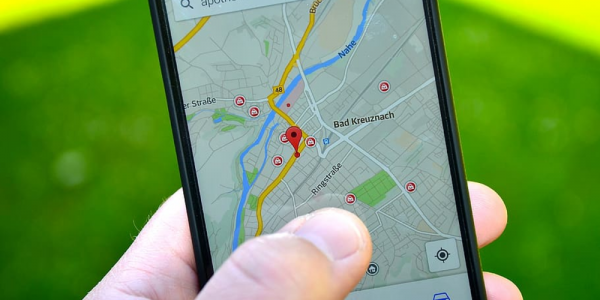
GPS location accuracy on Android devices can be improved in several ways. By enabling high-accuracy mode, updating the GPS location, using a GPS logging app, and clearing the cache, you can improve your GPS location accuracy.
High-Accuracy Mode
One way to improve your GPS location accuracy on Android devices is to enable high-accuracy mode. High-accuracy mode uses GPS, Wi-Fi, and cellular networks to pinpoint your location. To enable high-accuracy mode, go to Settings > Location > Mode and select High accuracy.
Updating the GPS Location
If you want to improve your GPS location accuracy on Android devices, you should update the GPS location. You can update the GPS location by going to Settings > Location > Mode and selecting High accuracy. Once you’ve updated the GPS location, you can check the accuracy by going to Settings > Location > Accuracy.
GPS Logging App
Another way to improve your GPS location accuracy on Android devices is to use a GPS logging app. GPS logging apps track your location and can help you improve your GPS accuracy. Some GPS logging apps also allow you to share your location with others.
Clearing the Cache
If you want to improve your GPS location accuracy on Android devices, you should clear the cache. The cache is a temporary storage area where data is stored. When you clear the cache, you remove the data that is stored in the cache. To clear the cache, go to Settings > Application Manager > All > Google Play Services > Storage > Clear Cache.
Use A-GPS
A-GPS, or Assisted GPS, is a feature on some Android devices that can help improve GPS location accuracy. A-GPS uses data from cell towers and WiFi networks to help triangulate your position. This can be helpful if you’re in an area with a weak GPS signal.
Check for Mock Locations
Mock locations is a developer feature that allows you to test GPS-based apps without actually moving. If you have mock locations enabled, it can cause your GPS to give inaccurate results. To check if you have mock locations enabled, go to Settings > Developer options and look for the “Allow mock locations” option.
Use a GPS Status App
There are a number of GPS status apps available on the Play Store that can help you diagnose and fix GPS problems. These apps can show you your current GPS coordinates, satellite information, and signal strength. They can also help you troubleshoot issues like a weak GPS signal or battery drain.
Use a GPS Signal Booster
If you live in an area with a weak GPS signal, you may want to consider using a GPS signal booster. A signal booster can amplify the signal from the satellites and help improve location accuracy.
Conclusion
GPS is a great tool, but it’s not perfect. If you’re having trouble with GPS on your Android device, try using A-GPS, checking for mock locations, using a GPS status app, or using a GPS signal booster.
Latest Articles
- Elden Ring: Shadow of the Erdtree – A Journey Worth Remembering Long-awaited expansions often carry the weight of expectation, especially when following a release as widely loved and discussed as Elden Ring. With S...
![]()
- Steve Nielsen
- 7/7/2025
- Helldivers 2 Expands to Xbox: Super Earth Unites Gamers Beyond Borders It's not every day that the gaming community witnesses a unifying moment that resonates beyond platforms and preferences. Helldivers 2, the highly ant...
![]()
- Steve Nielsen
- 7/7/2025
- Unlocking the Rosetta Aptitude Test in Once Human: A Guide for Adventurers If you’re adventuring through Once Human’s fascinating, distorted world, chances are you’ve come across a particularly clever challe...
![]()
- Steve Nielsen
- 7/7/2025















