Maximize Your Android Experience: Top 25 Expert Tips for Peak Performance
- 12/20/2023
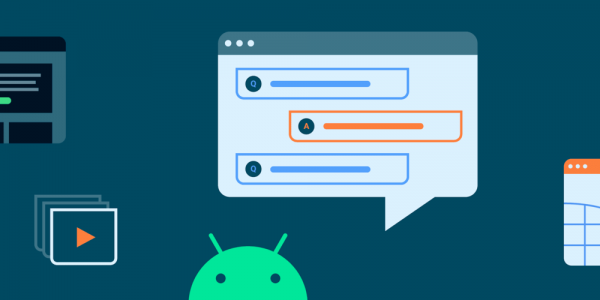
Unlock the full potential of your Android phone with these expert tips designed to enhance functionality, boost productivity, and refine your user experience. From personalization to security, these suggestions will transform your device into a powerhouse of efficiency and enjoyment.
In the dynamic world of technology, smartphones are the swiss army knives of the digital age. With Android at the forefront of versatility, it's important to keep abreast of the tips and tricks that can make your smartphone smarter. This guide will lead you through 25 essential tips to optimize your Android device, ensuring it serves your needs with precision and efficiency.
1. Personalize Your Lock Screen

Start with the basics: your lock screen. A proper lock screen not only protects your privacy but also adds a personal touch to your device. Android offers a range of options on supported devices, such as PIN, pattern, and password locks, as well as more advanced biometric methods like fingerprint scanning and face recognition. Customize your lock screen settings by navigating to the Security or Lock Screen section in your device's settings. Remember, a secure lock screen is a cornerstone of features like Google Pay and factory reset protection.
2. Banish Bloatware
No one likes unnecessary clutter, especially when it comes to their phone. Bloatware can slow down your device and take up precious storage space. To declutter, go to your app settings, find the apps you don't use, and either disable or uninstall them. Disabling non-removable system apps will prevent them from running in the background and free up system resources for a more streamlined experience.
3. Locate Your Lost Phone
There's nothing more frantic than the search for a lost phone. Fortunately, Android's "Find My Device" feature offers peace of mind. Access it through any web browser, sign in with your Google account, and you can see your phone's location on a map. You can also make it ring, lock it, or erase its contents remotely, safeguarding your information if your phone falls into the wrong hands.
4. Embrace Material You Theming

With the roll-out of Android 12 and beyond, Material You brought a new level of personalization to the Android interface. This dynamic theme adapts to the colors of your wallpaper, changing the hues of your system and apps for a cohesive and aesthetically pleasing look. Each handset manufacturer may implement Material You differently, so explore your device's theme settings to see how you can make it your own.
5. Master Do Not Disturb
Do Not Disturb (DND) is a powerful tool to help you maintain focus or simply enjoy some peace and quiet. But it's not just an on/off switch. DND settings allow you to customize which notifications get through and when including the option for exceptions like calls from certain contacts. Take the time to configure DND to your lifestyle by going into the system's sound or notification settings.
6. Digital Wellbeing for a Balanced Life
It's easy to get lost in the digital world, but Android's Digital Wellbeing is here to help you find balance. Use this suite of tools to track and limit your app usage, ensuring you maintain a healthy relationship with your device. Set limits, monitor your habits, and use Wind Down mode to prepare for a restful sleep.
7. Back-Up Photos Automatically

Photos are the gateways to our memories, and losing them can be heartbreaking. Google Photos offers an effortless backup solution. Simply enable auto-backup in the app's settings to ensure your photos and videos are safely stored in the cloud, with options for storage quality based on your preferences and space requirements.
8. Convenient 'Hey Google' Voice Match
Google Assistant can be your hands-free helper with the simple command "Hey Google." Activate Voice Match in your Google Assistant settings, and after a brief voice recognition setup, you can summon assistance from anywhere, even when your phone's screen is off (on supported devices).
9. Experiment with Alternative Home Screens
Default home screens can be limiting, but alternatives like Nova Launcher and Action Launcher offer a wealth of customization options. These third-party launchers allow you to tailor your home screen's look and functionality, from custom gestures to icon packs and beyond. Find your preferred launcher in the Play Store and set it as your default for a personalized interface.
10. Take Control of Ad Preferences

As an advertising behemoth, Google tailors ads to your interests, but you have control over what data it uses. Head to your system settings, tap on the Google section, and adjust your Ad Preferences. You can disable ad personalization or fine-tune the topics that inform the ads you see, ensuring a more relevant (and less intrusive) experience.
11. Manage Apps on the Web Play Store
The Google Play Store's web interface is a handy tool for managing your apps. Use it to quickly install or update apps on your device, especially when setting up a new phone. You can also easily manage app permissions and view your app library from the comfort of your computer browser.
12. Utilize Notification History
Ever swipe away a notification only to realize you needed it? Android's Notification History logs your notifications so you can go back and see what you might have missed. Enable this feature in the notification settings, and you'll have a chronological list of dismissed alerts at your fingertips.
13. Embrace Swipe Input

Keyboard swiping, or glide typing, can dramatically increase the speed and ease of text entry. Most Android keyboard apps support this feature, including Google's Gboard and Microsoft's SwiftKey. Give it a try, and you may find that tapping out each letter becomes a thing of the past.
14. Use Power-Saving Modes
Longevity is key when it comes to your phone's battery life. Android's built-in power-saving modes can help you get the most out of a single charge. These settings can reduce background data usage, lower screen brightness, and limit performance to extend battery life. Customize them to activate automatically at a certain battery percentage for a worry-free experience.
15. Switch to System Dark Theme
A dark theme not only looks cool but can also be easier on your eyes and better for your battery (on devices with OLED screens). Most Android devices now offer a system-wide dark theme that darkens the interface, compatible apps, and sometimes even your wallpaper. Access the theme settings to enable it, or schedule it to activate at certain times of the day.
16. Review and Change Default Apps

Android allows you to choose default apps for different actions like browsing the web or launching the home screen. These defaults are not set in stone. If you find another app that better fits your needs, go to the Apps section in the settings to change or clear your default app selections.
17. Set Up Emergency SOS
In an emergency, quick action can be critical. Android's Emergency SOS feature can call emergency services and share your location with predefined contacts. Configure this feature in the Safety and Emergency section of the settings, ensuring that help is just a few button presses away.
18. Smart Rotation Lock
Screen rotation can be a nuisance when unintentional, but Android's smart rotation lock gives you control. By disabling auto-rotate and enabling the rotation button that appears on the navigation bar when the device is turned, you can manually switch between portrait and landscape mode without digging through the settings.
19. Simplify Logins with Autofill

Remembering passwords is a hassle, but with Android's autofill service, you don't have to. Link it with a password manager or use Google's built-in service by going into your system settings. This will streamline logging into apps and websites, saving you time and keeping your accounts secure.
20. Mirror Your Display with Screencasting
Share your phone's display with a larger audience using screencasting. Cast to a Chromecast or Android TV by tapping the Cast icon in the Quick Settings. This feature is perfect for presentations, sharing photos, or even streaming content that isn't natively supported by your streaming device.
21. Fine-Tune Notifications with Channels
Android's notification channels provide a way to manage notifications more granularly. This feature allows you to customize how different types of notifications behave—whether they make a sound, vibrate, or show up silently. Access these settings by long-pressing a notification or through the app's info page.
22. Tailor Your Quick Settings

The Quick Settings panel is your shortcut to frequently used toggles like Wi-Fi, Bluetooth, and Airplane Mode. Customize which toggles show up and in what order by tapping the edit button in the Quick Settings panel. Make sure the settings you use most are front and center for easy access.
23. Secure Your Data with Factory Reset Protection
Android's factory reset protection is a security measure that requires your Google account credentials after a factory reset, making it harder for thieves to use or sell your device. Make sure this feature is enabled by having a secure lock screen and a Google account added to your phone. Before selling or giving away your phone, remember to disable the feature by removing all Google accounts and resetting the lock screen security.
24. Sideload Apps Safely
While the Google Play Store has an extensive app library, you can also sideload apps from trusted sources. This allows you to access apps not available in the Play Store due to regional restrictions or staged rollouts. Ensure you grant permission to install from unknown sources only for individual apps from trusted sources and disable the permission afterward for security.
25. Save Offline Maps for Navigation Anywhere

Don't be left stranded without a map due to a lack of data coverage. Google Maps lets you save maps offline for navigation anywhere. Select the area you want in Google Maps, and download it for offline use. These maps will include essential details like streets and points of interest, and you can even get turn-by-turn directions without an Internet connection.
Conclusion
Your Android device is a marvel of modern technology, brimming with potential just waiting to be unlocked. By implementing these 25 tips, you'll not only make your phone more efficient and enjoyable to use, but you'll also harness the full capability of the Android system. Whether it's through personalization, improved security, or enhanced functionality, these tips will ensure that your smartphone experience is truly top-tier. Embrace the power of Android and make your device work for you in ways you never thought possible.
Latest Articles
- Elden Ring: Shadow of the Erdtree – A Journey Worth Remembering Long-awaited expansions often carry the weight of expectation, especially when following a release as widely loved and discussed as Elden Ring. With S...
![]()
- Steve Nielsen
- 7/7/2025
- Helldivers 2 Expands to Xbox: Super Earth Unites Gamers Beyond Borders It's not every day that the gaming community witnesses a unifying moment that resonates beyond platforms and preferences. Helldivers 2, the highly ant...
![]()
- Steve Nielsen
- 7/7/2025
- Unlocking the Rosetta Aptitude Test in Once Human: A Guide for Adventurers If you’re adventuring through Once Human’s fascinating, distorted world, chances are you’ve come across a particularly clever challe...
![]()
- Steve Nielsen
- 7/7/2025















